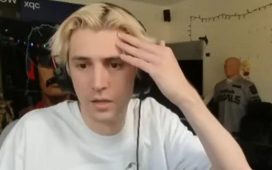The Quest 2 is one of the best-value VR headsets out there. It’s great used standalone, but you can use it with a PC when you connect it with a USB cable.
But this ‘Oculus Link’ is about to be upgraded to wireless when Oculus Air Link is released shortly.
The new feature will allow you to play PC games on your Quest 2 with no wires at all, using your home Wi-Fi network.
The company says it won’t work well with all Wi-Fi and PC setups, but if you have a 5GHz 802.11ac or 802.11ax (Wi-Fi 5 or Wi-Fi 6) router and you’re playing within 20 feet of it, then you should be good to go.
When is Oculus Air Link coming out?
Initially, it will be released in Experimental mode (i.e. beta) when v28 of the Oculus PC app rolls out, but you’ll also need v28 on your Quest 2 as well.
No specific date has been given for when these will be available, only that it will be “soon”.
Again, remember that Air Link is in development and Oculus says it will work to improve visual quality, performance and compatibility with ‘less than ideal wireless scenarios’, hinting that it might eventually work with slower Wi-Fi connections.

Impressively, the update will also enable the Quest 2 to run at 120Hz! Currently there are no games or apps which support this higher refresh rate yet, but developers now have the option to use it so we don’t expect the wait to be too long.
The Oculus software itself will continue to run at 90Hz, and there won’t be support for 120Hz via Oculus Link until “a future software release”, says the company. There’s certainly no suggestion that 120Hz will be possible over the new Air Link.
How to enable Oculus Air Link on Quest 2
Note: this will work only when you have v28 of both the PC software and the v28 update on your Quest 2 headset.
In the Oculus app for Windows, go to Settings > Beta and toggle Air Link to enable it.
Now, put on the Quest 2 and go to Settings > Experimental. Enable Air Link.
Obviously, one disadvantage of not using a USB cable is that the headset won’t charge as you play. But if you do want to do that, or return to using an Oculus Link cable, you’ll need to disable Air Link by going to the Experimental panel and turning it off.
When you’re in the Experimental panel, you’ll also see the option to enable 120Hz. Just remember that until apps support this refresh rate, you won’t notice any difference.