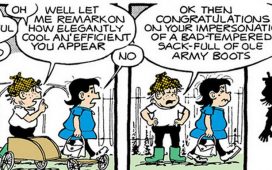Sending files online should be really easy. We do it all the time. We send over work assignments, share photos and videos, exchange software — and so much more.
And it is quite easy to send over a file — but only if it’s not too big. There are lots of things you can send over by email alone — but even Gmail has a 25MB file size limit.
So, what do you do if you need to send a larger file?
One option is to use cloud storage services like OneDrive and Google Drive. These let you store and share sizable amounts of data — but at a price. You will need to purchase a monthly subscription — and even then there are often limits to how much data you can store and share.

For instance, storing 100GB of data on Google Drive will require a monthly subscription of $1.99 per month or $19.99 per year. The more you need to store and share, the pricier your subscription will be.
But what if you don’t want to subscribe to a storage service but rather simply send files when you need to without any commitments?
In today’s tutorial, we will tell you how to send a really large file online without an expensive cloud storage subscription or file size limits. Let’s get started.
How to Send Large Files Online Without a Paid Subscription
If you need to send a large file over the web but don’t want to commit to a paid cloud storage plan, you can use a new service called FileWhopper. We’ve tried it out recently, and it seems quite simple and straightforward to use. It does exactly what it promises to do — transfers your large files over the web to their destination.

Here’s how to use FileWhopper:
- First, head to FileWhopper.com and get acquainted with the service. On the page, there is a section titled How It Works, and it gives you a quick overview of what the process of using the service involves.
- Select the file or folder you want to send on your PC and upload it to FileWhopper.
- The service will then evaluate the size of the file or folder and calculate your fee. You will only pay for your transfer based on the size of the file or folder you are sending — you won’t need to subscribe and won’t be confronted with any hidden fees as you move forward. You can also choose who pays: you or the recipient of the data.
- Next, you will need to download an app that will help you upload your file or folder faster. The app is really small, and the best thing about it is that it will auto-delete as soon as the transfer process is complete. We’ve found this feature to be a really nice time saver.
- As you upload your file or folder, you get a personal link to it that you can share with the recipient(s). Another time saver here is that you can share the link right away as soon as you start the upload. So, the person you are sending the file or folder to doesn’t have to wait until the upload is complete to start downloading it.
- During the transfer, your data is encrypted with a password for safe delivery. The password is auto-generated — but there is also an option to set it yourself.
- Once the recipient of the file or folder gets the link, they can start downloading it.
- And this is pretty much it. The service doesn’t set any file size limits, and you simply pay as you go.
What We Like About FileWhopper

There are several things that make FileWhopper a convenient option for sending files and folders online — especially large files and folders.
First, there are no file size limits. This makes it possible to share all types of content online, from videos and photos to software and large folders.
There are no paid subscriptions. Unlike Dropbox and other similar cloud storage services, FileWhopper won’t ask you to subscribe. You pay as you go for what you need to transfer and that’s it.
There is no bulky software to install. All you need to use FileWhopper is its tiny app, which auto-deletes when it’s done.
Your data is encrypted. FileWhopper uses zero-knowledge encryption, which is the highest privacy protection option available today for services of this kind. It means that service providers don’t have access to your data.
Transfers don’t get interrupted. If you run into an issue as you are transferring your file or folder (like a connection interruption, for example), you won’t have to start from scratch. The transfer will resume from where it was stopped.
FileWhopper is easy to use. The service is very straightforward, and there are no complicated features that need explaining.
There are extras if you need them. While the service doesn’t complicate things with rarely used functionality, you can buy additional features if you need to. For instance, you can add more recipients to your transfer if you are willing to pay a bit more.
Is FileWhopper the Best Way to Send Large Files Online?
We’ve mentioned several ways to transfer files online in this post. You can use your email (for smaller files) or cloud storage services (if you don’t mind committing to a subscription). However, if you are looking to transfer a large file or folder with no strings attached, FileWhopper is probably the best way to go about it. You get to save money and time and avoid the hassle of zipping and unzipping files and folders. You get to send data of any size, and there is even a free 5GB transfer offer to get you started.
This article was brought to you by FileWhopper.