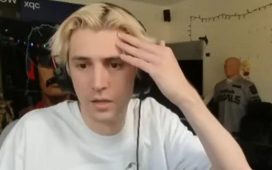Windows 10 saw the introduction of many features, from Cortana to the re-introduction of the Start menu, and a handful of pre-installed universal apps. One such app is the Xbox app, allowing you to pair your PC with your Xbox One console to remotely play games, chat with friends, access game capture and more.
While it’s a handy tool for gamers, not everybody needs the Xbox app. The issue arises when you try to uninstall the app via the usual means, and find it’s not possible.
You might assume that you’re stuck with the Xbox app, but there’s a quick and easy way to remove the Xbox app without the use of any third-party software. Here’s how.
What is the Xbox app used for?
Before we explain how to remove the Xbox app in Windows 10, let us first explain why Microsoft made the decision to make it a default app in the first place. Following its introduction alongside Windows 10, the Xbox app has gone from strength to strength, and has cemented itself as the gaming hub for those who play across Xbox One and PC.
Not only does it provide access to your achievements, chat and parties across PC and Xbox One, the Xbox app allows you to play supported multiplayer games with your Xbox One friends. The walls between consoles are being torn down, and we love it.
It also allows gamers to remotely play their Xbox One consoles – ideal for households where there’s a single TV, and multiple people to share it with. Simply hook up your Xbox One controller to your PC, enable the stream and you’ll have access to your library of Xbox One games whenever you like.
Oh, and all those cool screenshots and videos you saved on your Xbox One console? You’re able to browse and download your captures via the Xbox app, ready for sharing on social media and YouTube.
How to uninstall the Xbox app in Windows 10
Of course, no matter what the Xbox app offers, there will always be reasons to uninstall it – if it’s a workstation with no gaming capabilities, for example.
The good news is that if you do need to remove the Xbox app from your Windows 10 PC, it’s a fairly straightforward process that should take less than two minutes.
- Open the Windows 10 Search Bar, and type in PowerShell.
- Right-click the PowerShell app and click “Run as administrator”.
- Type the following command and press the Enter key:
Get-AppxPackage Microsoft.XboxApp | Remove-AppxPackage - Wait until the process is finished. It should only take a few seconds to run.
- Type exit and press the Enter key to exit PowerShell.
And that’s it! The Xbox app should disappear from your operating system, though it’s not a permanent change – any major system upgrades may re-install the app. If it does re-appear, simply follow the above steps to remove it again, and if you change your mind in future, simply head over to the Microsoft Store to reinstall it.