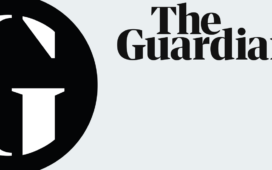Whilst Twitch may all be about streaming live content, sometimes you may want to download your own highlights or full broadcasts for YouTube compilations (or just for the memories – we’re not one to judge).
Here’s how to enable these options in your Twitch settings, with step-by-step screenshots. For further Twitch advice, take a look at our guide to starting up streaming, how to host someone on Twitch and how to stream directly from your Nintendo Switch.
Download your own Twitch broadcasts and highlights
If you want to keep track of your own streams – perhaps to make YouTube compilations – then first of all you need to store your past Twitch broadcasts. Once you’ve signed into your account on Twitch, here’s what you need to do.
- Head to the top right corner and select ‘Settings’ on the drop down menu

- Click on the ‘Channel and Videos’ tab

- Toggle the ‘Store past broadcasts’ to on

This option will automatically save your streams to your channel for 14 days if you’re just starting out on Twitch or are a Twitch Affiliate. If you’re a Twitch Partner, Turbo or Prime user, this will store for 60 days.
After that, here’s how to download your own Twitch videos:
- Click on your profile picture in the top right hand corner and select ‘Video Producer’ and this will take you to your past saved broadcasts

- Click on the three dots next to the video you want and select ‘Download’

You can also clip videos directly within Twitch if you just want to download a section of the video rather than the whole thing. Do this by clicking on ‘Highlight’, edit down the segment you want and then click ‘Publish’.
Once it’s uploaded you can download this straight to your PC, and you can delete the highlight off your channel if you don’t want it to come under your public listed videos.
The other way of storing your past broadcasts is to record locally on your computer. OBS actually offers a record button right alongside the stream button, so you can click both when you go live.
Note that OBS automatically exports videos into MKV files which aren’t compatible with Adobe video editing software, so you may need to convert these into another file type.
Other broadcasting software that have recording features include Streamlabs and XSplit.
How to download other people’s streams
Twitch doesn’t currently offer an option to download streamer’s own content within the platform. If you want to do this, then you’ll have eask the streamer if they can send you their own personal downloads, or download their videos via a third-party software.
Twitch Leecher is a simple-to-use piece of software for doing this and comes recommended by many users, and I’ve also tested it out. Download and install the file onto your PC, then launch the application. To download a specific highlight or video, you can either enter a channel name and date, enter a URL or a video ID (which can be found in the URL).
Please note that you should always ask the streamer’s permission before downloading anything, and again ask if you wish to upload the videos (perhaps if you’re a Mod and want to manage a YouTube channel). Do not download any person’s content without their prior knowledge.