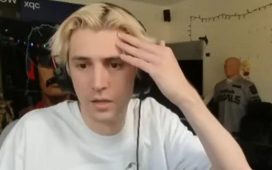Streaming games on Twitch, YouTube or another service is good fun – and for many, it’s become a full-time job. If you’ve dabbled with streaming and want to take things to the next level, this page is for you. We’ve tested and recommended some of the best entry-level streaming accessories available, including mics, cameras, lights and the other AV equipment you’ll need to put on a professional broadcast.
We’ll start with a selection of gaming microphones and audio interfaces, as audio tends to be the hardest thing to master when you start streaming. Whether you go for a simple plug-and-play USB microphone or a more professional XLR setup with an audio interface, our recommendations should help you find the best value options on the market from £50/$50 to around £400/$400 at the upper end.
If streaming has become a serious hobby or actual profession for you, then dedicated video equipment becomes more worthwhile. For our part, we’ve tested a few entry-level cameras and lights, each less than £200/$200, to ensure that you start on the right foot.
While we do have a full range of recommendations here, for the sake of brevity we’ve concentrated on what you’ll need to stream gameplay from a single PC. That means we’ve left some categories out for now – including helpful extras like capture cards, second monitors and builds for dedicated streaming PCs. However, we do have dedicated pages for the best graphics cards and best gaming monitors which you may find helpful and a FAQ section at the end of this article that goes into a little more depth.
With all that out of the way, let’s get straight to the recommendations.
Best streaming accessories for gaming on Twitch 2020
Best cheap USB mic: Blue Snowball Ice
- Excellent audio quality for the money
- Plug and play USB operation
- No physical controls or added features
If you’ve only got $50/£50 to put toward upgrading your recording setup, you’ll get the most bang for your buck from the Blue Snowball Ice. This older desk mic provides surprisingly good audio quality, more than enough for starting your streaming career. It’s also easy to use – just plug it in and hit record, with no software or additional equipment to install. However, in terms of both audio quality and features, the Snowball Ice can’t compare to microphones in the next price bracket up, which starts at around $100/£100.
Best USB mic for streaming: HyperX QuadCast or Blue Yeti X
- Detailed audio quality with four recording patterns
- QuadCast and Yeti X include easy tap-to-mute features
- All three options come with a built-in stand, although a boom arm is best
The QuadCast is the best value USB microphone we’ve found for streaming thanks to its excellent audio quality and its long list of well-implemented features. There are four recording modes on offer – cardioid, stereo, omnidirectional and bidirectional – and a physical gain dial, allowing the mic to be adapted for one audio source or multiple voices with ease. This is a condenser mic, so the sound captured is detailed, but it’s also easy to pick up external noise, particularly if your microphone is some distance from your mouth.
Being able to mute your audio quickly can be indispensable, and the tap-to-mute system on the Quadcast – accompanied by the entire microphone dimming – is the best implementation we’ve seen. Other handy features include an internal pop filter that ensures p and b sounds don’t result in an annoying pop, a shock mount built into the provided desk stand and lag-free audio monitoring. The only real drawbacks here are that the LED lighting isn’t optional and the default stand is a little short, so using a proper boom arm or another mount is recommended.
The Blue Yeti is a strong alternative with the same focus on recording detailed sound and four recording patterns to choose from, but the Yeti has a more professional appearance and comes in a variety of colours. The inclusion of a 3.5mm headphone jack is handy, as it means you can plug in headphones to monitor exactly what the mic is hearing. The standard Yeti lacks a built-in pop filter and its mute light is less obvious than that of the Quadcast, but it provides slightly better audio quality for the same price.
Meanwhile, the Yeti X is the latest edition and includes a new LED volume metre and multi-function control knob right up front, making it easy to adjust gain to dial in the perfect levels on the fly. The Yeti X also comes with Logitech’s G Hub software, including comprehensive options for adjusting tone and removing annoying sonic artefacts, including presets from popular streamers. It is more expensive than the Quadcast or the original Yeti, but for streaming we think it’s worth the premium.
Best cheap XLR mic: Audio-Technica AT2020
- Warm, precise sound
- Professional, almost anonymous appearance
- Allows entry to the complex but powerful XLR ecosystem
The AT2020 is a popular entry-level XLR condenser mic, offering the possibility of extremely clear audio if you’re willing to put together the necessary equipment to get it running. All that comes in the box is the mic, a bag and a stand adapter, so you’ll need to provide at least an XLR cable, a stand and an audio interface or mixer that provides at least 48V of phantom power. Once all of these components are in place, your reward is warm, detailed audio that works well for streaming or voice-over work.
Best XLR mics for streaming: Rode Procaster or Shure SM7B
- Professional-grade audio quality with proximity effect
- Dynamic microphones mean less unwanted background noise
- Requires some set-up, including audio interface and boom arms
If you’re willing to spend more, there are better XLR microphones available too. The two we’re recommending are both dynamic microphones, which are better equipped to isolate your voice compared to the Quadcast, Yeti and AT2020 condenser mics we looked at earlier. This is great for streaming games, as it means background audio like the clatter of your keyboard or your housemates won’t be audible on stream.
The first is the Rode Procaster, which includes a built-in pop shield and provides very clean audio, particularly when the mic is placed just a few inches from your mouth. The Procaster normally comes with just the microphone itself and is relatively heavy, so consider picking up a good boom arm (like Rode’s excellent PSA1) to ensure it stays in that perfect pick-up location.
Our second recommendation is for the Shure SM7B. This legendary microphone is used by audio professionals of all stripes, including recording artists and radio hosts, and of course it’s a favourite of streamers as well. The quality here is top notch, and you can come close to the mic for a warmer tone if you like. It does require a fair amount of gain, so choosing a top audio interface (like some of the examples below) is important.
Best audio interface for streaming: GoXLR / GoXLR Mini
- Simple all-in-one audio interface and mixing solution
- Convenient assortment of ports, faders and buttons
- Reasonably priced, but buying individual components can be cheaper
The TC Helicon GoXLR is the most convenient all-in-one audio interface we’ve tested for streamers, offering 48V of phantom power to XLR microphones and up to 70dB of gain to drive almost all mics on the market. While the GoXLR is more costly than a simpler audio interface of equal quality, the added convenience of the hardware controls like faders, buttons and knobs on this unit is substantial. Combined with the system performance benefits of accomplishing your mixing and routing via hardware rather than software, and you’re left with a convincing package.
The impressive audio hardware and controls are backed up by a powerful – and even somewhat intuitive – software package that allows microphones to be dialled in and various processing to be done to keep your voice sounding just the way you want it. You can also adjust how audio is routed to any of the unit’s multiple USB audio devices. For example, you can set your game to one audio device, your mic to another, your chat to another and so on. You can also set up various fun voice effects and samples, if that’s your style. Finally, the lighting is also adjustable, which makes it a nice visual accessory as well.
While the original GoXLR is impressive, the smaller GoXLR Mini offers much better value to money. The ports and processing hardware remain unchanged on the Mini, although you do lose out on the sample and effects controls from the right hand side. Honestly, these are the least important parts of the unit, so they’re a very acceptable sacrifice given the substantial difference in price.
Best camera for streaming: Logitech C920
- Provides clear video with autofocus at 1080p30 or 720p60
- Mounts easily on most monitors and laptops
- Includes a microphone, but we recommend a dedicated mic if possible
While the most popular streamers invariably use high-end mirrorless, DSLR or action cameras to record video, often hooked up via a Cam Link, simple USB webcams are the best way to get started for most Twitch streamers.
The most popular option – and a personal favourite – is the Logitech C920, a well-constructed webcam that mounts easily to most monitors and provides good quality video at 1080p 30fps or 720p 60fps. It’s noticeably sharper than typical budget USB webcams, and substantially better than the webcams built into most laptops. It also includes a microphone, although we recommend opting for a USB or XLR microphone (particularly one of the ones listed above) when you can.
If you have more money to spend but don’t want the hassle of setting up a DSLR or mirrorless camera, then a high-end webcam can be a good shout. The best premium webcam we’ve tested is the Logitech StreamCam, which provides high quality 1080p 60fps video in a convenient package. However, there are a few gotchas – the connection here is USB-C, so you’ll need an adapter or a spare USB-C port on your computer, and there’s no privacy shutter to block the camera’s view – you’ll need to physically disconnect it instead. Still, the upgrade in video quality and frame-rate may make the extra expense worth it.
Best lighting for streaming: Neewer Softbox or Elgato Key Light
- Softboxes are cheap and effective, but take up a lot of space
- The Elgato Key Light and Key Light Air are pricier, but compact and convenient
When the first game streamers got their site on Justin.tv – the site that would later become Twitch – they tended to use fluorescent lights and softboxes to get favourable lighting conditions. These were bulky and produced a lot of heat, but they got the job done. Today, LED lights can provide that same healthy glow without the accompanying heat stroke, whether you opt for softboxes to diffuse the light of a bulb or panel lights for a more compact setup.
If you have a few feet of space behind your desk, the softbox approach can produce the best results. There are plenty of ready-made kits on retailers like Amazon; we like this one from Neewer that includes two lights and stands for around £65. In terms of colour temperature, a switch on the back of each light lets you swap between a warm 2700K and a more neutral 5500K, while a knob allows you to adjust the brightness. These lights do include a built-in fan to aid in cooling the equipment, but it shouldn’t be audible on your microphone from the distance you’ll be working at.
If you’d prefer a simpler and more compact solution that still produces great results, then the Elgato Key Light is an excellent choice. These lights are a little larger than a sheet of paper and provide up to 2800 lumens, which can be adjusted from a warm 2900K to clinical 7000K. Setup is a cinch too, with the lights clamping onto the side of your desk, telescoping out to the desired height and tilting to find the perfect angle. From here, you can connect to the lights via Wi-Fi (2.4GHz only) and control them in their own software or from an Elgato Stream Deck. The Elgato Key Light is relatively expensive, especially if you pick up a pair, but being able to adjust your lighting from your desktop makes the premium feel worthwhile.
There’s also the smaller Key Light Air, which sits on your desk instead of clamping on and produces a respectable 1400 lumens across the same range of colour temperatures. This is a great choice if you want a convenient and compact lighting solution at a lower price.
Frequently asked questions
What PC hardware do I need for streaming?
Generally speaking, modern PCs can handle the extra demands of streaming pretty well, thanks to hardware media encoders like Nvidia’s NVENC and the prevalence of multi-core processors. So, if you can run your favourite game at a good frame-rate and you have a modern gaming machine, streaming shouldn’t introduce much overhead.
In terms of processors, we recommend a modern Ryzen 3000-series CPU if you’re building a PC from scratch for playing and streaming, as the extra cores that Ryzen provides are very useful and these processors pair well with inexpensive B350 motherboards. The six-core Ryzen 5 3600 is a particularly good value choice, but there are arguments to be made for the eight-core 3700X, 12-core 3900X and even the 16-core 3950X. However, some games still perform best on Intel CPUs, which tend to offer fewer cores but higher frequencies than their AMD equivalents. Here, a recent (8th-gen or later) Core i5, Core i7 or Core i9 should work well.
For graphics cards, the latest NVENC on the RTX 20-series and GTX 16-series cards is more advanced than its AMD equivalent, but cards from either manufacturer can still work well. You can see our round-up of the best graphics cards here.
Otherwise, the speed of your internet connection will limit the bitrate, resolution and frame-rate you can stream at. It’s worth connecting your computer directly to your router via an ethernet cable rather than using wireless to get the most out of your connection, especially if you have high-speed fibre broadband. As with most things, spend some time testing your internet connection speed and stability, and consider upgrading if you’re not able to stream in at least 720p at 30fps – with 1080p at 60fps being the ideal.
What’s the most important accessory for streaming?
We’d say that good-quality audio is the most important, assuming you’re spending most of your stream time in-game. After audio is sorted, consider upgrading to a mid-range webcam and adding lights if necessary. A second monitor, stream controls (like the Elgato Stream Deck or Corsair K95 Platinum XT keyboard) and a capture card from the likes of Avermedia or Elgato can also be helpful.
For that second monitor, we recommend a value-oriented option – something that is 1080p and 60fps will work just fine. If you have a decent budget for this, then an IPS screen with wide viewing angles works nicely, and larger screens with higher resolutions will give you more screen real estate to put your chat window, video preview window and other controls.
What microphone accessories are useful?
There are a range of accessories we could discuss, but the most important for newcomers are boom arms and pop filters. Rather than relying on the short stands included with many USB and XLR microphones, a proper adjustable arm makes it easier to position your microphone so that it picks up your voice without taking up too much of your screen (if you’re playing a game) or your camera’s point of view (if you’re streaming). When adjusting your arm, take your microphone’s style of address into account.
Side-address microphones, like the Blue Yeti, work best when you’re speaking into one side, while top address microphones should be pointed directly at your mouth. We used a Blue Compass arm and Radius 3 shock mount for testing these microphones, but there are many other options available at a range of price points.
Pop filters and wind shields are the next accessory you should consider, as they reduce the impact of plosives – sounds like p and b that are harsh on the ears if they are recorded by a bare microphone. Pop filters and wind shields are normally mounted onto your mic or boom arm, and need to be positioned between you and your mic to be effective.
For XLR mics, you’ll also need an audio interface (like the GoXLR mentioned above or the Focusrite Scarlett linked below) and an XLR male to female cable to hook up your microphone.
Is it better to use USB or XLR?
If you’re just going to use your single mic at your PC, then a USB microphone is ideal – it’s plug and play, with no extra equipment needed. XLR mics need to be connected via an audio interface, but these allow you to include other audio equipment like multiple microphones or mixers. If you’re just starting out, USB is the way to go, while XLR may be a better choice for dedicated content creators that want room to grow into more advanced setups. You can also split the difference – pick up an XLR mic, but use a simple XLR to USB adapter until you bring in a proper audio interface.